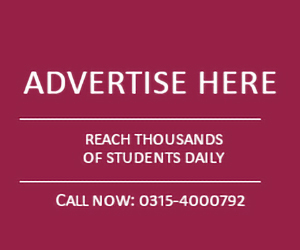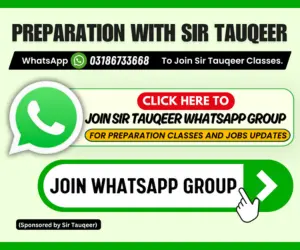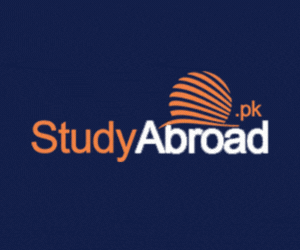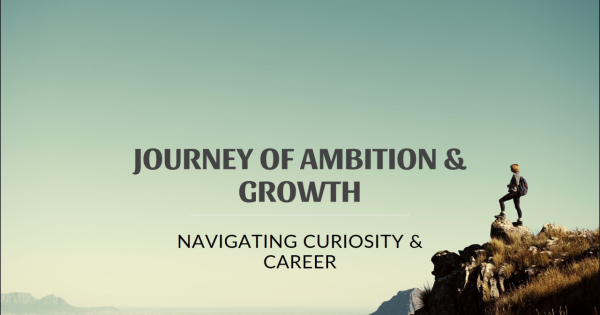(1).jpg)
In today’s fast-paced digital world, efficiency matters more than ever. Whether you are a student, teacher, professional, or business executive, Microsoft Word and Excel are among the most widely used tools for document creation, data management, and reporting. While these applications are powerful, many users are not fully aware of the shortcuts that can significantly improve productivity.
This article will walk you through the most essential Microsoft Word and Excel shortcuts that will help you work like a pro. By mastering these, you’ll save valuable time, reduce errors, and streamline your workflow.
Why Use Microsoft Word and Excel Shortcuts?
Shortcuts are keyboard combinations that perform specific commands without the need to navigate menus or use a mouse. Learning them provides several benefits:
Saves Time – Instead of clicking multiple times, one shortcut does the job instantly.
Boosts Productivity – Work faster, especially on repetitive tasks.
Minimizes Distractions – Focus more on the content instead of searching menus.
Professional Edge – Advanced knowledge impresses colleagues and employers.
Microsoft Word Shortcuts
Microsoft Word is the go-to application for creating documents, reports, essays, and professional letters. Here are the most useful shortcuts:
Basic Word Shortcuts
Ctrl + N → Create a new document
Ctrl + O → Open an existing document
Ctrl + S → Save the current document
F12 → Save As (save a copy with a new name or format)
Ctrl + P → Print the document
Text Editing Shortcuts
Ctrl + C → Copy selected text
Ctrl + X → Cut selected text
Ctrl + V → Paste copied/cut text
Ctrl + Z → Undo last action
Ctrl + Y → Redo last undone action
Text Formatting Shortcuts
Ctrl + B → Bold selected text
Ctrl + I → Italicize selected text
Ctrl + U → Underline selected text
Ctrl + Shift + A → Change text to UPPERCASE
Ctrl + Shift + K → Change text to lowercase
Ctrl + Shift + C → Copy formatting
Ctrl + Shift + V → Paste formatting
Navigation Shortcuts
Ctrl + Home → Go to beginning of document
Ctrl + End → Go to end of document
Ctrl + Left Arrow → Move one word left
Ctrl + Right Arrow → Move one word right
Ctrl + Up Arrow → Move up one paragraph
Ctrl + Down Arrow → Move down one paragraph
Document Management Shortcuts
Ctrl + F → Open the Find tool
Ctrl + H → Open Find and Replace
Ctrl + G (F5) → Go to a specific page, section, or line
Alt + Shift + D → Insert current date
Alt + Shift + T → Insert current time
Microsoft Excel Shortcuts
Excel is the backbone of data analysis, reporting, and financial management. Here are the must-know Excel shortcuts:
Basic Excel Shortcuts
Ctrl + N → Create a new workbook
Ctrl + O → Open a workbook
Ctrl + S → Save workbook
F12 → Save As
Ctrl + P → Print the worksheet
Cell and Data Editing Shortcuts
Ctrl + C → Copy
Ctrl + X → Cut
Ctrl + V → Paste
Ctrl + Z → Undo
Ctrl + Y → Redo
Delete → Clear cell content
Alt + Enter → Insert line break within a cell
Formatting Shortcuts
Ctrl + B → Bold text in a cell
Ctrl + I → Italicize text
Ctrl + U → Underline text
Ctrl + 1 → Format cells (open format dialog box)
Ctrl + Shift + $ → Apply currency format
Ctrl + Shift + % → Apply percentage format
Ctrl + Shift + # → Apply date format
Navigation Shortcuts
Ctrl + Arrow Keys → Jump to the edge of data region
Ctrl + Home → Move to cell A1
Ctrl + End → Move to last used cell
Page Up/Page Down → Move one screen up/down
Alt + Page Up/Page Down → Move one screen left/right
Formula and Calculation Shortcuts
Alt + = → AutoSum
Ctrl + Shift + Enter → Enter an array formula
F2 → Edit active cell
F4 → Toggle absolute and relative references ($A$1, A$1, $A1, A1)
Shift + F9 → Calculate the active worksheet
F9 → Calculate all open workbooks
Worksheet Management Shortcuts
Ctrl + Page Up → Move to previous worksheet
Ctrl + Page Down → Move to next worksheet
Shift + F11 → Insert a new worksheet
Ctrl + W → Close workbook
Comparison Table of Word and Excel Shortcuts
| Function | Microsoft Word Shortcut | Microsoft Excel Shortcut |
|---|---|---|
| New File | Ctrl + N | Ctrl + N |
| Open File | Ctrl + O | Ctrl + O |
| Save File | Ctrl + S | Ctrl + S |
| Save As | F12 | F12 |
| Ctrl + P | Ctrl + P | |
| Copy | Ctrl + C | Ctrl + C |
| Paste | Ctrl + V | Ctrl + V |
| Undo | Ctrl + Z | Ctrl + Z |
| Redo | Ctrl + Y | Ctrl + Y |
| Bold Text | Ctrl + B | Ctrl + B |
| Italic Text | Ctrl + I | Ctrl + I |
| Underline Text | Ctrl + U | Ctrl + U |
| Navigate to Beginning | Ctrl + Home | Ctrl + Home |
| Navigate to End | Ctrl + End | Ctrl + End |
Tips to Remember Shortcuts Easily
Practice Daily – Use them consistently while working.
Learn in Groups – Memorize shortcuts category-wise (e.g., formatting, navigation).
Print a Cheat Sheet – Keep a quick reference near your workstation.
Start with Most Used – Focus first on shortcuts you’ll use regularly.
Mastering Microsoft Word and Excel shortcuts is a game-changer for anyone who works with documents or spreadsheets. By incorporating these time-saving commands into your daily routine, you’ll not only become more efficient but also stand out as a true professional.
Whether you are writing reports, analyzing data, or preparing business presentations, these shortcuts will help you work smarter, faster, and better. So start practicing today, and watch your productivity soar!